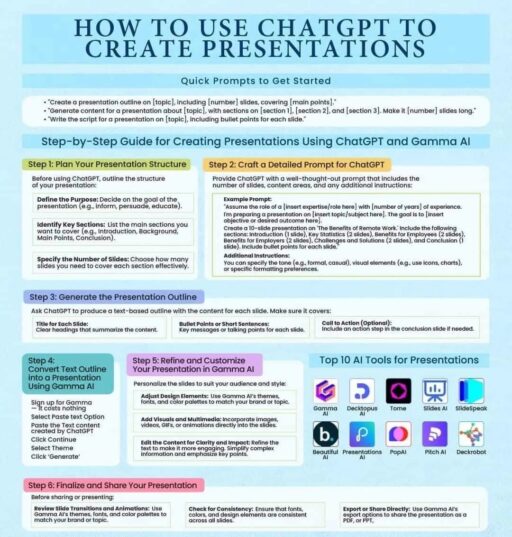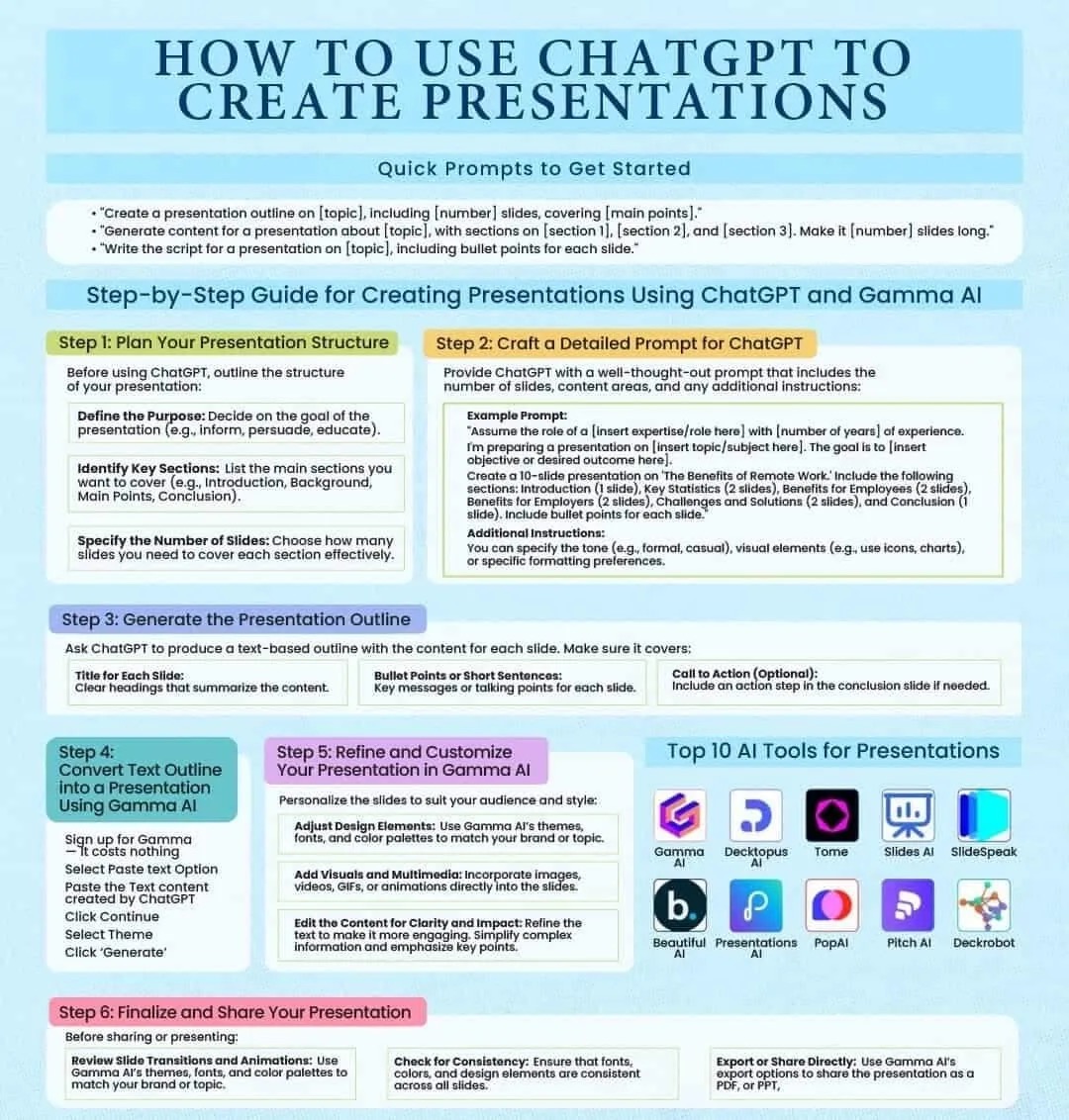Creating compelling presentations can be time-consuming, but with AI tools like ChatGPT and Gamma AI, the process becomes streamlined and efficient. Here’s a step-by-step guide to using these tools to design professional, impactful presentations that will capture and engage your audience.
Quick Prompts to Get Started
To get a head start on your presentation outline, you can use these prompts with ChatGPT:
- “Create a presentation outline on [topic], including [number] slides, covering [main points].”
- “Generate content for a presentation about [topic], with sections on [section 1], [section 2], and [section 3]. Make it [number] slides long.”
- “Write the script for a presentation on [topic], including bullet points for each slide.”
These prompts help ChatGPT understand the structure, topics, and length of your presentation, making it easier to get started with a cohesive outline.
Step-by-Step Guide for Creating Presentations Using ChatGPT and Gamma AI
Step 1: Plan Your Presentation Structure
Before diving into AI tools, clarify the basics of your presentation.
- Define the Purpose: Is your goal to inform, persuade, or educate? Establishing this helps keep your content focused.
- Identify Key Sections: Outline the main sections, such as Introduction, Background, Main Points, and Conclusion.
- Specify Number of Slides: Determine how many slides each section should have for effective coverage.
Step 2: Craft a Detailed Prompt for ChatGPT
A well-thought-out prompt helps ChatGPT provide precise results. Your prompt should include:
- Content Requirements: Specify the number of slides, section topics, and key points.
- Example Prompt: “Assume the role of [expert/role] with [years of experience]. I’m preparing a presentation on [topic/subject]. The goal is to [objective].”
For example, a 10-slide presentation on “The Benefits of Remote Work” might include sections on “Introduction,” “Key Statistics,” and “Challenges and Solutions.” Specify if you want a particular tone (e.g., formal or casual) or visual elements (e.g., icons, charts).
Step 3: Generate the Presentation Outline
Request ChatGPT to produce a text-based outline covering each slide. Ensure it includes:
- Title for Each Slide: Concise headings summarizing content.
- Bullet Points or Short Sentences: Key points for each slide.
- Call to Action (Optional): Include an action step in the conclusion if needed.
Step 4: Convert Text Outline into a Presentation Using Gamma AI
Now, bring your outline to life with Gamma AI:
- Sign Up for Gamma AI: Select the “Text to Presentation” option.
- Paste the Outline from ChatGPT: Gamma AI will transform your outline into visually appealing slides.
- Click ‘Generate’: Your basic presentation layout will be ready within moments.
Step 5: Refine and Customize Your Presentation in Gamma AI
Enhance the slides to better resonate with your audience:
- Adjust Design Elements: Use Gamma AI’s themes, fonts, and colors to align with your brand or topic.
- Add Visuals and Multimedia: Incorporate images, icons, and videos to make your slides more engaging.
- Edit for Clarity and Impact: Ensure that complex information is simplified and key points stand out.
Step 6: Finalize and Share Your Presentation
Before sharing or presenting, fine-tune the final touches:
- Review Slides Transitions and Animations: Check for smooth transitions that don’t distract from the content.
- Check for Consistency: Ensure fonts, colors, and design elements are uniform across slides.
- Export or Share Directly: Gamma AI allows exporting to PDF or PPT formats or sharing directly online.
Top AI Tools for Presentations
While ChatGPT and Gamma AI are excellent starting points, you may also consider other tools like Decktopus, Tome, Slides AI, and more for added functionality and customization.
Using AI tools like ChatGPT and Gamma AI not only saves time but also helps you create presentations that are polished, engaging, and effective. Follow these steps, and you’ll be well-equipped to craft presentations that stand out and convey your message with impact.
Subscribe to our Newsletter
The best sneaker content delivered directly to your inbox.